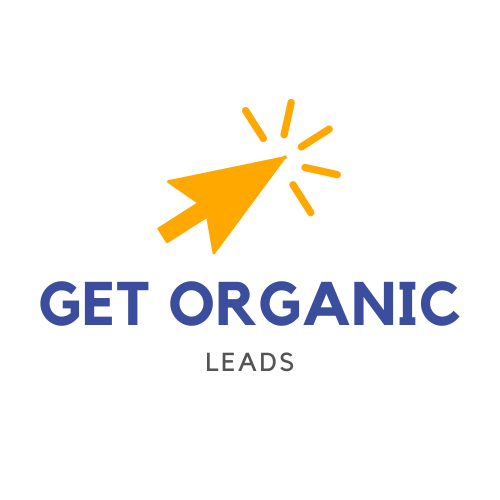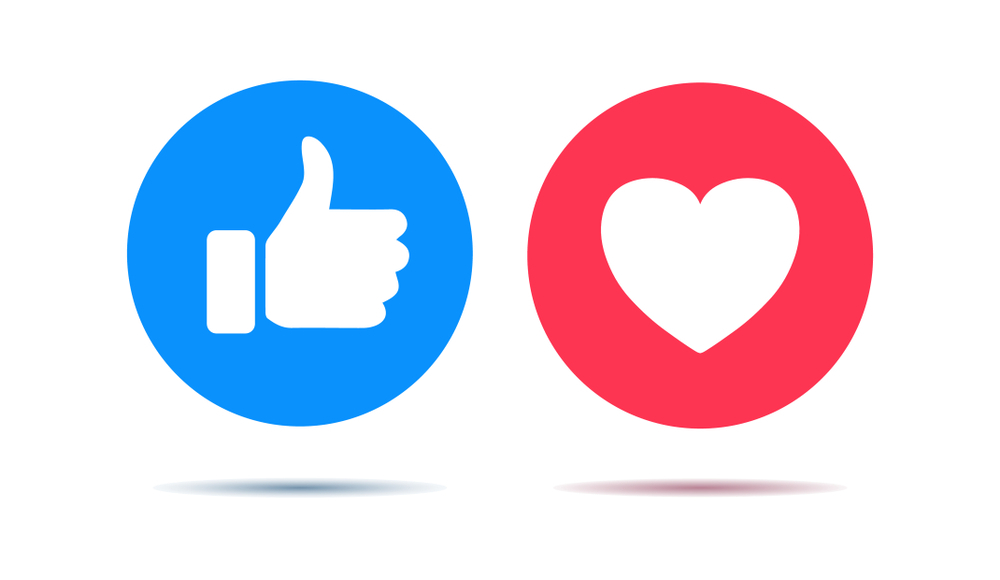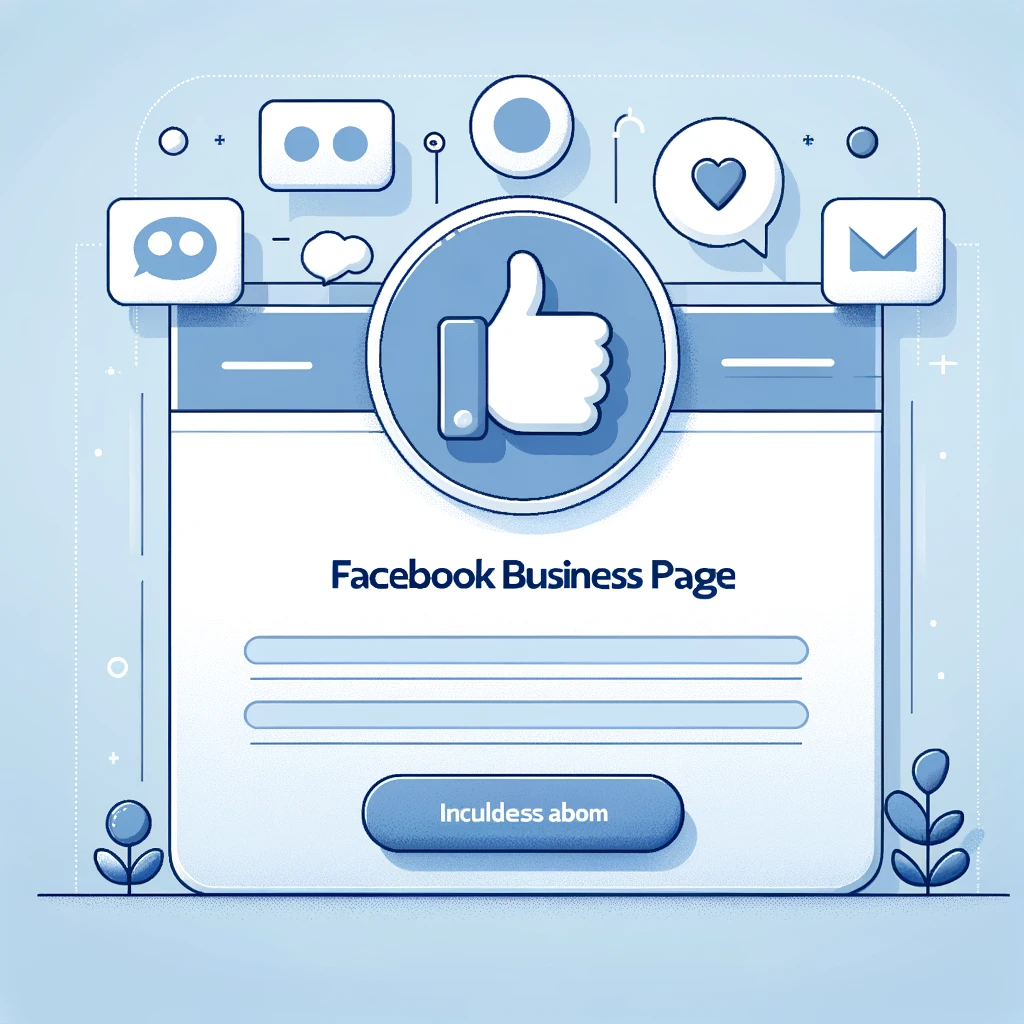- Introduction
- Basic Troubleshooting Steps
- Advanced Solutions
- Device-Specific Tips
- Checking App Permissions
- Resolving Network Issues
- When to Contact Instagram Support
Introduction
This guide explores why Instagram messages might not be working and offers detailed solutions to fix these issues effectively.
Many factors can cause Instagram messages to malfunction. These include app glitches, outdated software, network problems, or issues with the user’s device settings. Identifying the cause is the first step towards finding the right solution.
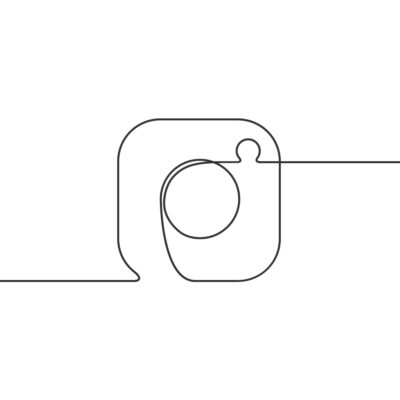
Basic Troubleshooting Steps
Start with these basic and simple troubleshooting steps to resolve Instagram messaging issues:
- Restart your device to clear any temporary software glitches.
- Ensure that you have the latest version of the Instagram app installed (go on playstore or appstore to check this).
- Check your internet connection to make sure it is stable.
- If you are on the mobile app, try going to a computer and the Instagram site and checking if it works. And conversely, if it doesn’t work on computer, try from the application.
- If a red cross appears at the end of your message once sent, it is not a problem. It’s just Instagram that restricts you from sending messages for a few hours or even a few days.
Advanced Solutions
If basic troubleshooting steps don’t resolve the issue, try these advanced solutions:
- Clear Cache and Data: On Android, go to Settings > Apps > Instagram > Storage > Clear Cache/Clear Data. For iOS, reinstall the app.
- Reinstall Instagram: Uninstall and reinstall the Instagram app to resolve any deep-seated app issues.
- Update Your Device: Ensure that your device’s operating system is up to date, as app compatibility can be affected by outdated software. For this, go on the settings of your device. Sometimes certain operating systems that are too old are no longer compatible with the applications. It no longer works or malfunctions.
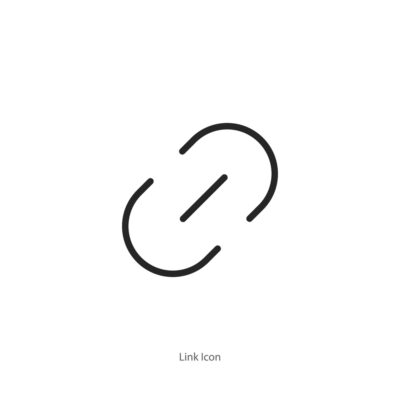
Checking App Permissions
Sometimes, Instagram might not have the permissions it needs to function correctly. Here’s how to check and update permissions:
- On Android: Go to Settings > Apps > Instagram > Permissions, and ensure that all necessary permissions are enabled.
- On iOS: Go to Settings > Instagram, and check that the app has the required permissions for Notifications, Photos, Microphone, and more.
Resolving Network Issues
Poor network connectivity can cause issues with Instagram messaging. Try these steps to ensure your network is not the problem:
- Switch between Wi-Fi and mobile data to see if the issue persists.
- Restart your router if you are using a Wi-Fi connection.
- Check with your internet service provider to ensure there are no outages or issues on their end.
When to Contact Instagram Support
If none of the above solutions work, it might be time to contact Instagram support, goon their help center to contact them. Provide them with detailed information about the issue, including any error messages and the steps you have already taken to try and resolve it.