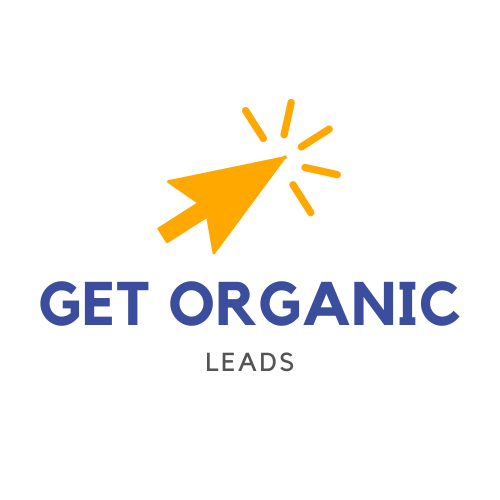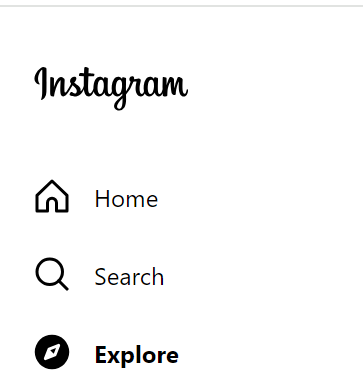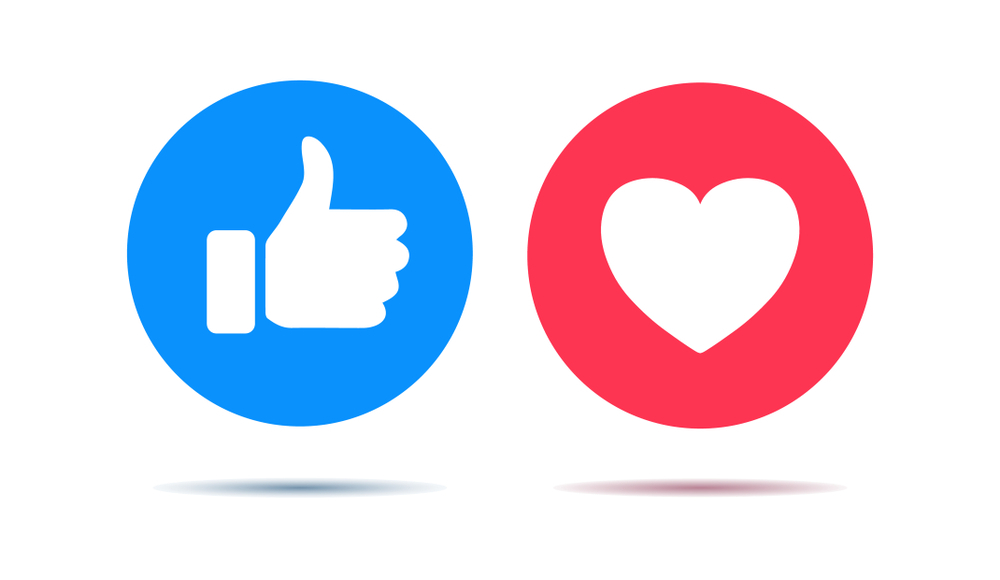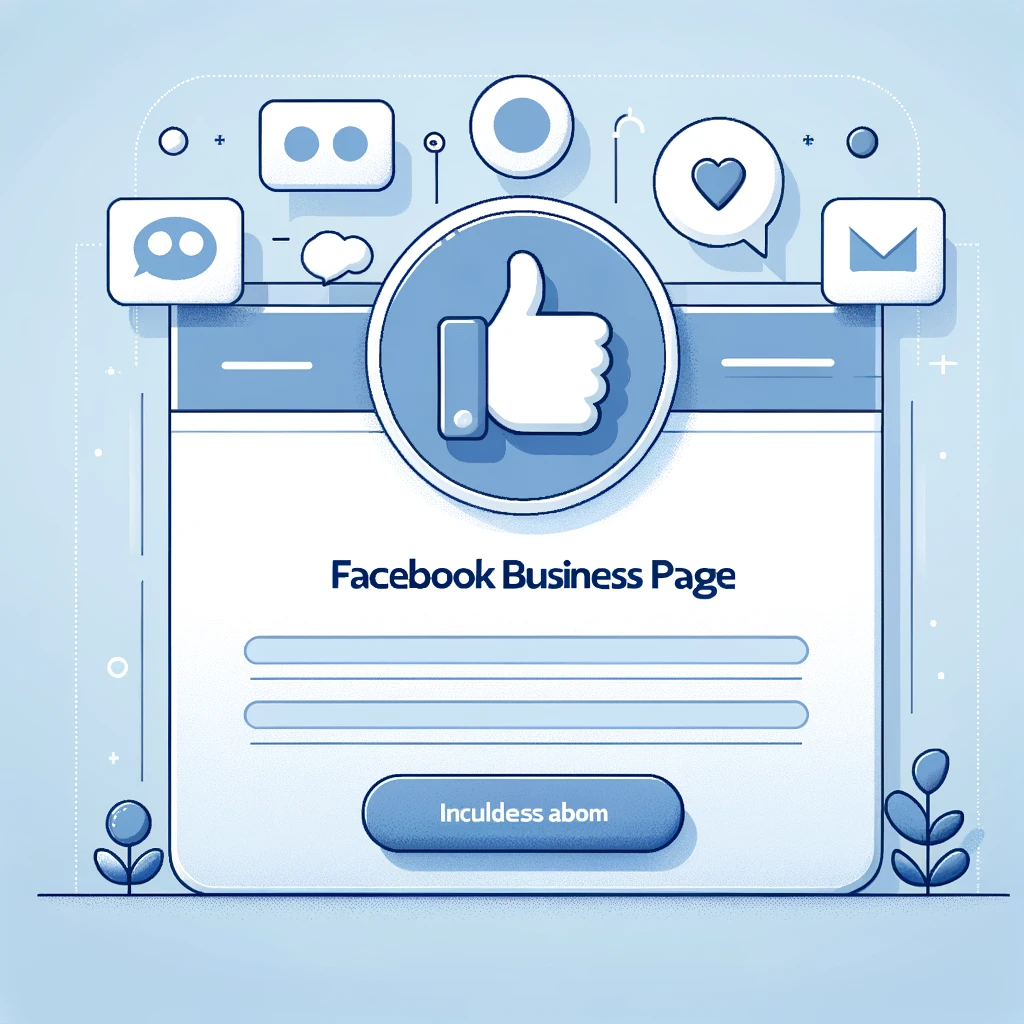- Why Reset Your Instagram Explore Page?
- Step-by-Step Guide to Resetting Your Explore Page
- Tips for Personalization After Reset
- Conclusion
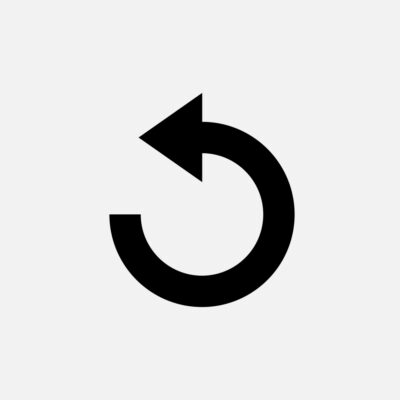
Why Reset Your Instagram Explore Page?
Overtime, the Instagram algorithm tries to predict what you might find interesting based on your past interactions (if you watch culinary recipe videos, you will then have a lot of recipe videos in your feed).
However, it is not uncommon for this page to also contain irrelevant suggestions. Resetting your Explore page can help you start fresh, removing unwanted content and improving the relevance of your explore feed. Reset your explore page, can also help you discover new accounts and more up-to-date content.
Step-by-Step Guide to Resetting Your Explore Page
First short solution, go on the explore page : Pull down on the screen and refresh the feed until you see the spinning circle. That’s refreshing the page, after normally you can see new content. You can do this as many time as you are satisfied by the content. But, if you want to completely reset your explore feed and have publications that interest you more, you can do it from the application:
- Clear Your Search History: Go to your profile, tap on the hamburger menu, then Settings. Navigate to ‘Security’, and select ‘Clear Search History’. Confirm your choice.
- Manage Your Interactions: If certain types of posts are repeatedly showing up in your Explore feed, it’s time to tell Instagram what you’re not interested in. You can ‘unlike’ posts you’re not interested in or choose ‘See Fewer Posts Like This’ from the post’s menu for the post you like.
- Be Active With Your Preferences: Actively like, comment, share and interact (save the post) with posts and accounts that genuinely interest you. The more you interact with content you like, the better Instagram will become at tailoring your Explore page. Because the explore page let’s not forget is there to make you new content based on what you like (so show what you like).
Another thing you can do is clear the cache of the Instagram app. To do this, you have to go to the parameters of your phone.
Tips for Personalization After Reset
After resetting your Explore page, it’s important to continue guiding Instagram towards your preferences. Follow new accounts that align with your interests, and don’t hesitate to explore different hashtags and topics to diversify your feed on the explore page. Use the search bar (very pratical) also, for finding content, account, hashtag that you like.
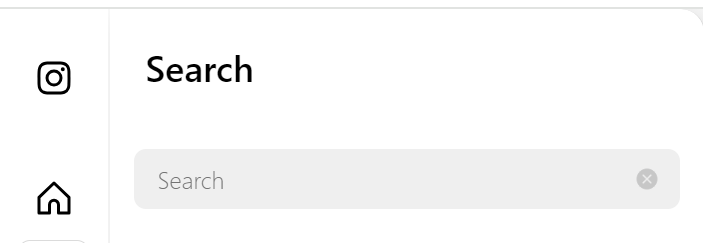
Conclusion
Resetting your Instagram Explore page can significantly improve your social media experience by discovering the content you see with your current interests. Follow this article to take control of your Instagram discovery journey and keep your feed fresh and engaging.