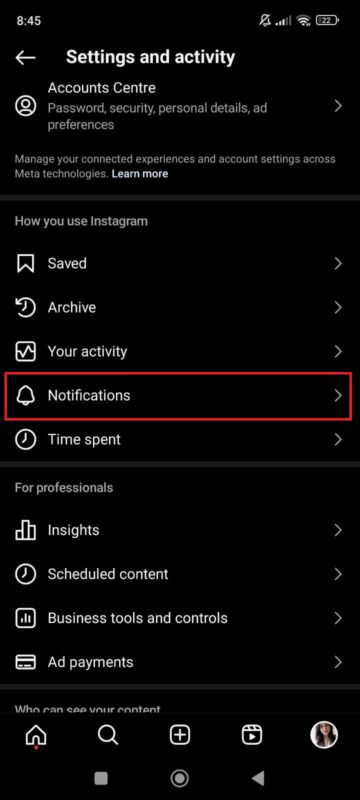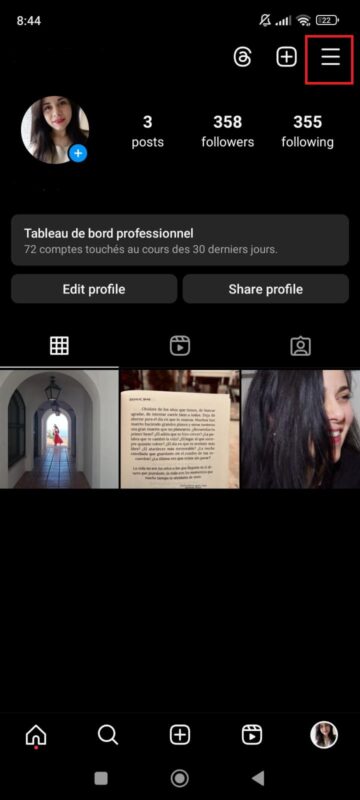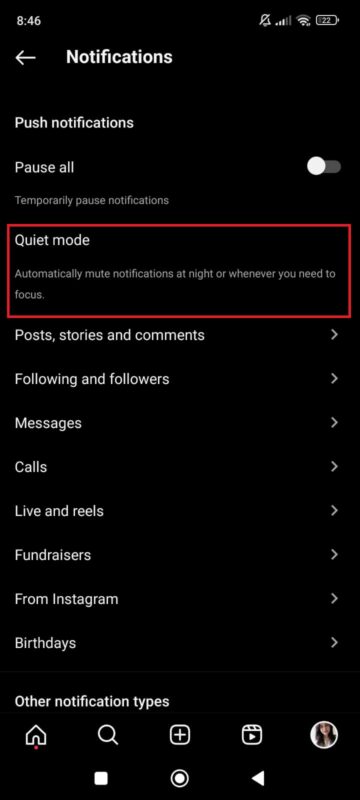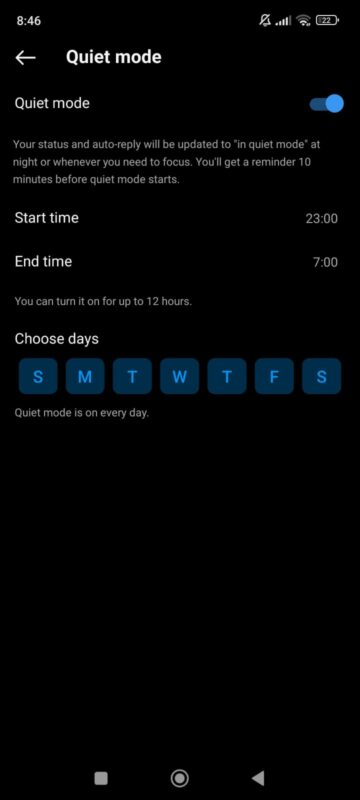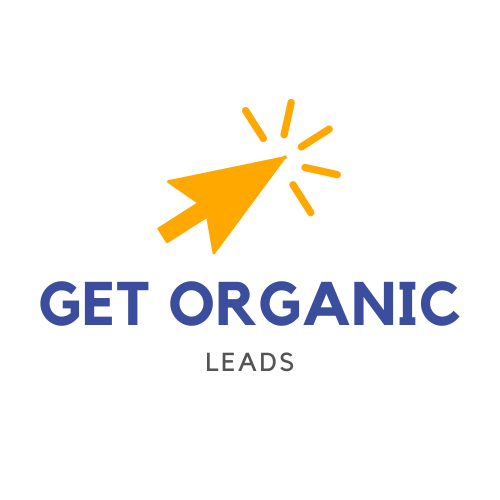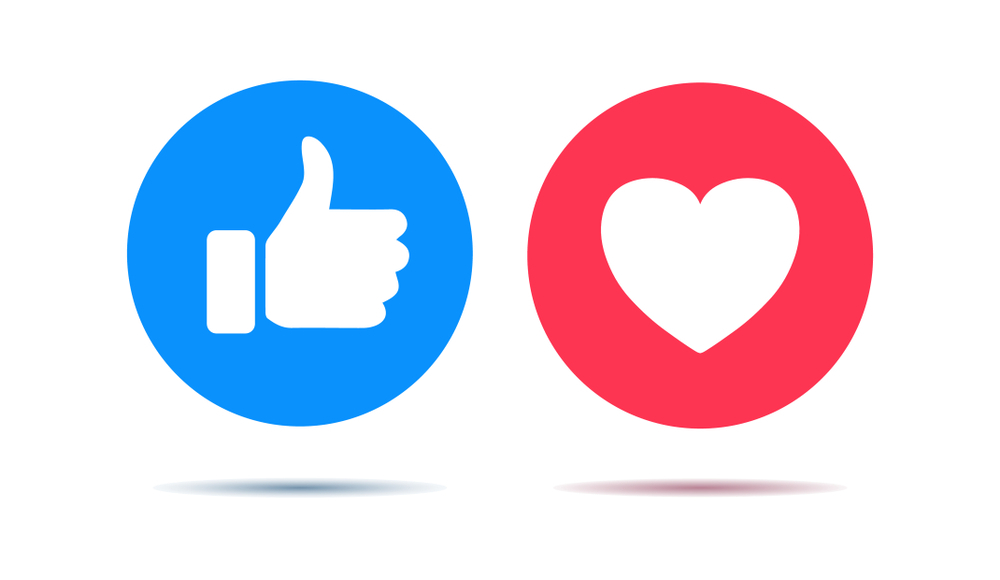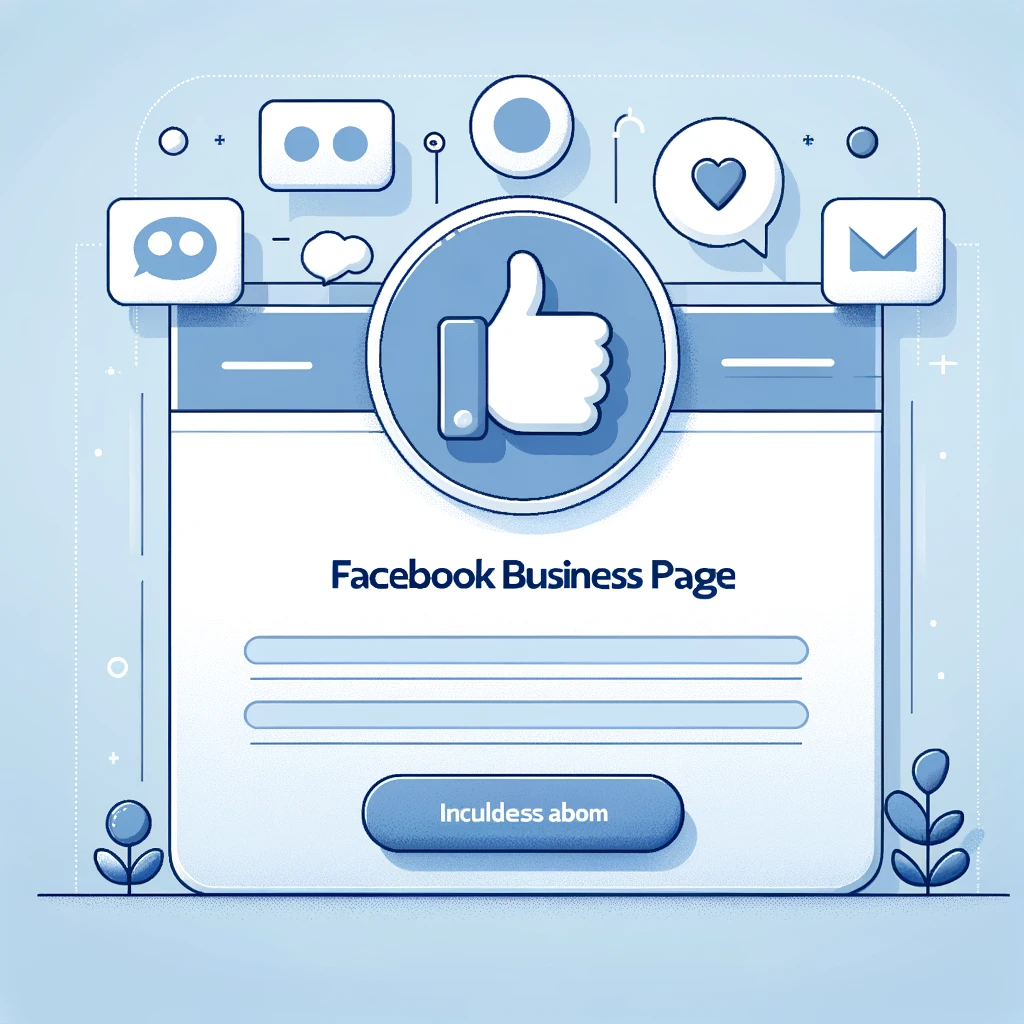Instagram is constantly improving its app and inbox. They add new features that make their inbox very efficient and more and more users use this inbox. In this article, let’s briefly discover quiet mode and how to activate it.
What Does The “moon” Mean On IG Messages
I’m sure you’ve tried to message someone on Instagram and got this message: “Wasn’t Notified About This Message Because They’re In Quiet Mode” and you see a little moon. This means that the person did not receive notification of your message because they activated quiet mode.
This quiet mode is activated in the Instagram settings and is used to silence all notifications (even messages) for a certain period of time.
It allows users not to be disturbed by notifications, for example when you are sleeping or want to take a break. What is practical is that you can set the duration of this mode, which allows you to automatically receive your notifications once the defined period has ended.
Let’s see how to activate this mode in the settings of your Instagram account.
How To Set Up Quiet Mode
- Go on your Instagram profile
- Tap on the hamburger menu (3 bars)
- Then tap on Notifications
- Tap on Quiet Mode
Now you can set the quiet mode, so you can activate or desactivate it by pressing the bar. You can choose the time at which it starts and stops automatically (start time, end time) and choose the days you want to activate it (choose days). As you can see, it’s very simple and easy and this can help you mute notifications to work, enjoy your family fully.